Resetting your TI-84 Plus graphing calculator is a good way to return it to its original, factory state. This is useful for teachers who want to clear calculators before a test, or for a student that wants to fix a calculator that is acting oddly.
This How-To guide applies to all models of the TI-84 graphing calculators, including the TI-84 Plus CE, TI-84 Plus, TI-84 Plus Silver Edition, and the TI-84 Plus C Silver Edition calculators.

Step-by-Step Guide
Step One: Press the [2nd], and then [+] buttons. This will reveal your calculator’s memory options.
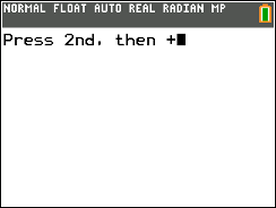
Step Two: Select the “Reset…” option by scrolling down to it and pressing enter.
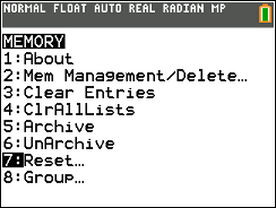
Step Three: You should now see a screen with 3 tabs, “RAM”, “ARCHIVE”, and “ALL”. You have several options when resetting your calculator, hopefully, the following explanations will help you choose the best one.
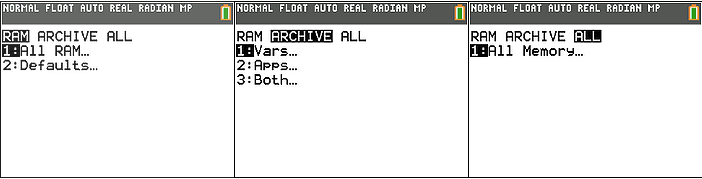
If you want to quickly get your calculator back to normal, do a RAM reset. If you want to completely delete everything stored on your calculator, reset “All Memory” (this is the option most state tests require).
- RAM Options
- ”All RAM…” will erase all of the programs and data you have stored in your RAM memory. Additionally, all of your settings will be reset.
- “Defaults…” will reset all of your settings and variables.
-
Archive Options
- ”Vars…” will delete all of your data and programs stored in your archive memory.
- “Apps…” will delete all the apps on your calculator.
- “Both…” will delete all of your data, programs, and apps stored in your archive memory.
-
All
- ”All Memory” will delete everything on your calculator. Your calculator will be like new, with no files and all settings set to their defaults.