All of the TI-84 Plus graphing calculators, including the most recent TI-84 Plus CE have a special mode designed for taking tests known as “Test Mode” (or “Press-to-Test Mode”). When enabled, your calculator will be rendered incapable of using or creating any programs/apps whatsoever.
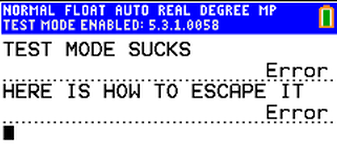
The purpose of this Test Mode is to limit the use of unauthorized calculator programs during high stakes examinations. The only problem with this mode is that most teachers and testing centers do not remove you from test mode after the examination.
This is unfortunate for people who wish to write programs on their calculator or people who are simply annoyed by the bright blue banner at the top of the screen. What’s more, is the fact that Test Mode drains your battery.
But don’t worry, exiting Test Mode is an easy task to accomplish. Let’s get started!
What You Need
- A TI-84 Plus Calculator stuck in Test Mode
- A Calculator Charging Cable
- TI Connect CE Software Installed (Download Here)
Step-by-Step Guide
If you don’t already have TI Connect CE installed, be sure to download and install it! Download link is in the “What You Need” section above.
Open up TI Connect CE. Plug your calculator into your computer using the charging cable. Make sure your calculator is turned on!
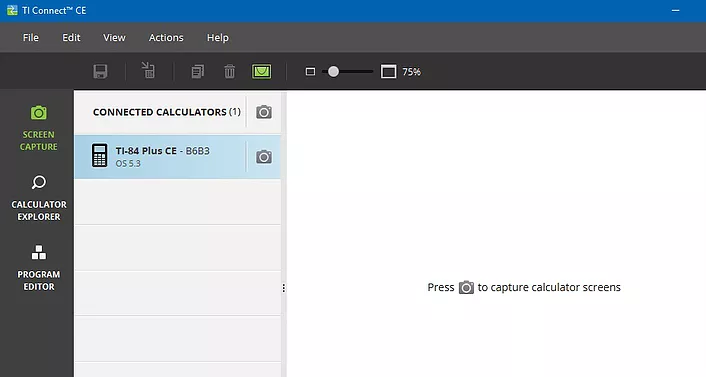
To escape Test Mode, your calculator needs to receive a file from another device (in this case, it will be your computer). Since most students don’t have access to computers during tests, this is a clever way to prevent students from exiting Test Mode when they aren’t supposed to.
Click on the “Program Editor” tab on the side bar (the last icon). Click “New Program”.
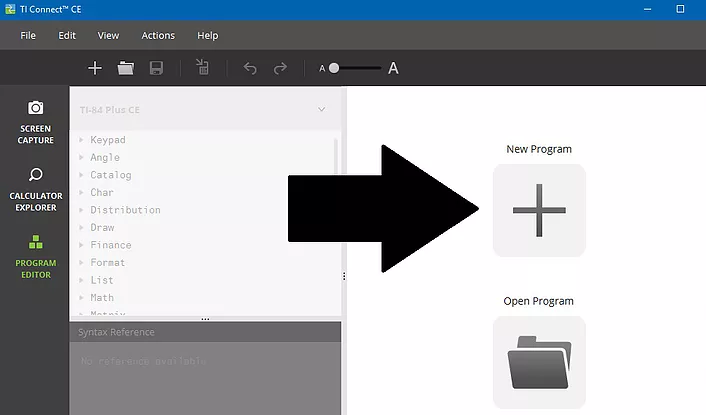
Send this blank file to your calculator. You can do this by clicking “Actions” (in the top bar), and clicking “Send to Calculators…” (or by pressing Ctrl+E). A window should pop up. Click the “SEND” button to send it to your calculator.
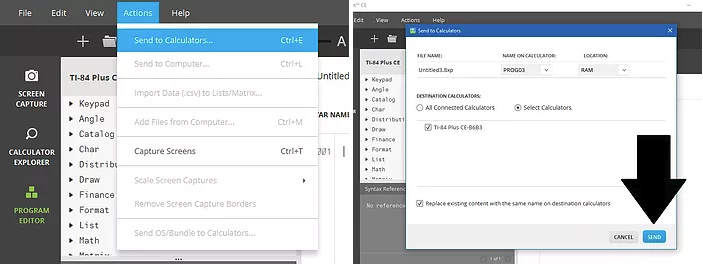
Congratulations! You have successfully exited the dreaded test mode. Your calculator is now capable of running anything, from GameBoy Emulators to Quadratic Equation Solvers.
If this article helped you out, be sure to share it with your peers so they can liberate their own calculators as well!